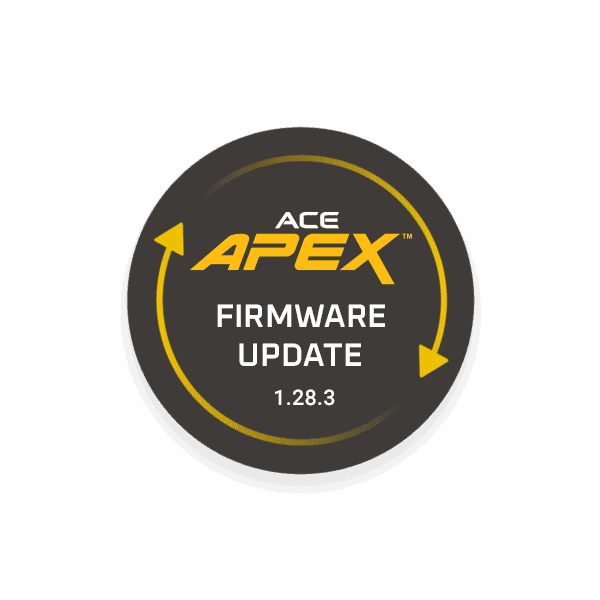PN: 3000920-1
Ace Apex Firmware Update 1.28.3
Released 12/16/2025. Includes minor firmware refinements to address manufacturing improvements, no performance changes.
Release date December 16, 2025
FREE

Firmware Update